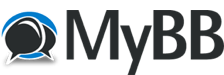
+- 餅乾工坊 (http://ninja.s12.xrea.com/mybb)
+-- 版面: 電腦網路 (http://ninja.s12.xrea.com/mybb/forumdisplay.php?fid=2)
+--- 版面: 免費軟體 (http://ninja.s12.xrea.com/mybb/forumdisplay.php?fid=9)
+--- 主題: Google日文輸入法改大易DAYI / 戰艦輸入 (/showthread.php?tid=806)
Google日文輸入法改大易DAYI / 戰艦輸入 - NINJA - 04-16-2013
En
程式碼:
HKEY_CURRENT_USER\Keyboard Layout\Preload
修改字串 1 (值 00000404) 更名為 2
新增字串 1 值 d0010404
HKEY_CURRENT_USER\Keyboard Layout\Substitutes
新增字串 d0010404 值 00000409自製輸入法
https://config9.com/windows/how-to-input-special-characters-w-o-numpad-duplicate/
http://trigeminal.fmsinc.com/samples/IME/TableTextServiceUnicode.txt
https://docs.microsoft.com/en-us/previous-versions/windows/apps/hh967425(v=win.10)?redirectedfrom=MSDN
https://docs.microsoft.com/zh-tw/windows/win32/w8cookbook/third-party-input-method-editors?redirectedfrom=MSDN
https://github.com/microsoftarchive/msdn-code-gallery-microsoft
https://answers.microsoft.com/en-us/windows/forum/all/how-do-you-create-an-input-method-editor-ime/2328534e-8e8f-4bc2-a1df-317e822b90de
https://stackoverflow.com/questions/19922502/is-it-possible-to-create-my-own-input-method-for-windows
TXT定義
http://archives.miloush.net/michkap/archive/2008/01/23/7179692.html
ImeMode=1 切换至本输入法时,是否启用输入法
CandidateList.dontShowNextKeySequence=0 在候选字词后显示编码 1 不提示 0 提示
FontFaceName=等线 FontSize=11 候选框字体(应该是未进行转换即按空格之前之前)
[Keystroke.Candidate]转换前候选框的按键
[Keystroke.Candidate.Symbol]符號?转换前候选框的按键
[Keystroke.Candidate.Wildcard]按空格前候选框的按键
MakePhraseFromText=1 从 [text] 段匹配词组进行联想
KeyDefineImeMode用 Shift 切换中英
KeyDefineImeMode=VK_OEM_COMMA, TF_MOD_CONTROL 修改成<Ctrl-逗号>
KeyDefineDoubleSingleByte=VK_SPACE, TF_MOD_SHIFT 切换全角/半角的快捷键
--
版本:1.11.1518.0
http://dl.google.com/japanese-ime/版本/googlejapaneseinput32.msi
http://dl.google.com/japanese-ime/版本/googlejapaneseinput64.msi
版本號改掉就可以下載其它版本
XP (最新版已不支援只能下載舊版本)
http://dl.google.com/japanese-ime/1.13.1641.0/googlejapaneseinput32.msi
XP不能用 https://dl.google.com/japanese-ime/2.17.2320.0/googlejapaneseinput32.msi
日文輸入法可以改成其它輸入法,
但如果用到數字鍵的輸入法就會有數字為優先選字的問題(而且没辦法記住設定)
大易字根表
%programFiles%\Windows NT\TableTextService\TableTextServiceDaYi.txt
C:\Program Files (x86)\Windows NT\TableTextService
可在Win8 Metro使用,但信長選字列表不會消失(新版Google輸入法可能已修正)
Win8/Server2012把輸入法設到中文的方式,修改後可以用ctrl+spac切換 A/あ
HKEY_LOCAL_MACHINE\SOFTWARE\Microsoft\CTF\TIP\{D5A86FD5-5308-47EA-AD16-9C4EB160EC3C}\LanguageProfile\0x00000411
把0x00000411改成0x00000404
XP/Win7
HKEY_LOCAL_MACHINE\SYSTEN\ControlSet01\Control\Keyboard Layouts\E0200411\
改成E0200404
====================================
1.RomanTable 可以用中文-> a->人
但有字數限制,所以不能把字根表匯入到RomanTable
2.User Dictionary 可以用數字/日文五十音,但不能用中文
所以沒辦法利用中文來轉成文字->口人口->哈
只能用 oao -> 哈
所以沒辦法解決輸入單一數字轉換成中文的問題
但User Dictionary的問題可能可以改程式碼來做到
=====================================
1.戰艦世界 5.14.1可以用Google輸入法打日文,但如果411改成404就不能打字了
2.大易/行列可在遊戲中打中文,戰艦是x86所以要修改C:\Program Files (x86)\Windows NT\TableTextService\
就可以把大易/行列改成注音輸入
Rundll32 TableTextService.dll RegisterProfile phonetic.txt
3.新注音2003也可以在戰艦打字(但不能在Win10打字)
(若戰艦要以XP模式執行
並且reg的Enable要改成0
~\CTF\TIP\{531fdebf-.....}\{BF29C50....}\Enable
而且只能從桌面控制台新增,新增後再去看會出現一個[無法使用的輸入法+新注音]才能用
--
直接 TXT 產生輸入法
http://www.cgdev.net/blog/233.html
http://bbs.wuyou.net/forum.php?mod=viewthread&tid=105947
程式碼:
Rundll32 TableTextService.dll RegisterProfile 輸入法表.txt程式碼:
[System]
LangId = LANG_CHINESE, SUBLANG_CHINESE_SIMPLIFIED
GuidProfile={325296ed-0e31-4a3a-a899-75fbd5029735}
Description=”五笔字形98版”
Display Description=”五笔字形98版”
[Configuration]
ShowExplicitCandidateImmediately=1
ShowIncrementalCandidateImmediately=1
MakePhraseFromText=0
Wildcard=1
DisableWildcardAtFirst=1
KeystrokeSort=1
CandidateWindow.Width=13
Composition.ConversionOnlyOneItem=1
[PreservedKey]
GuidImeMode={98213494-367A-4855-90A1-97D917E3EC3D}
KeyDefineImeMode=VK_SHIFT, TF_MOD_ON_KEYUP_SHIFT_ONLY
DescriptionImeMode=”@%programFiles%\Windows NT\TableTextService\TableTextService.dll,-20″
ImeMode=1
GuidDoubleSingleByte={F1101BB8-CD65-4ceb-B5BD-8ECDD574D1D0}
KeyDefineDoubleSingleByte=VK_SPACE, TF_MOD_SHIFT
DescriptionDoubleSingleByte=”@%programFiles%\Windows NT\TableTextService\TableTextService.dll,-23″
DoubleSingleByte=0
GuidPunctuation={172D66D5-5EDE-4fb7-8B00-209BE826758D}
KeyDefinePunctuation=VK_OEM_PERIOD, TF_MOD_CONTROL
DescriptionPunctuation=”@%programFiles%\Windows NT\TableTextService\TableTextService.dll,-26″
Punctuation=1
[LanguageBar]
GuidImeMode={0e730736-8c88-41be-8ed2-e1cd3a9d6f4f}
DescriptionImeMode=”Conversion mode”
TooltipImeMode=”@%programFiles%\Windows NT\TableTextService\TableTextService.dll,-20″
EnableImeMode=1
ImeModeOnIconIndex=ICON_IME_MODE_ON
ImeModeOffIconIndex=ICON_IME_MODE_OFF
GuidDoubleSingleByte={77b49080-fb16-4c26-8926-1f878cf8817c}
DescriptionDoubleSingleByte=”Character width”
TooltipDoubleSingleByte=”@%programFiles%\Windows NT\TableTextService\TableTextService.dll,-23″
EnableDoubleSingleByte=1
DoubleSingleByteOnIconIndex=ICON_DOUBLE_SINGLE_BYTE_ON
DoubleSingleByteOffIconIndex=ICON_DOUBLE_SINGLE_BYTE_OFF
GuidPunctuation={4e50f141-94f8-4c1b-bace-581abd6bf91d}
DescriptionPunctuation=”Punctuation”
TooltipPunctuation=”@%programFiles%\Windows NT\TableTextService\TableTextService.dll,-26″
EnablePunctuation=1
PunctuationOnIconIndex=ICON_PUNCTUATION_ON
PunctuationOffIconIndex=ICON_PUNCTUATION_OFF
[Profile]
KeystrokeFile =”%programFiles%\Windows NT\TableTextService\WB98.txt”
DictionaryFile=”%programFiles%\Windows NT\TableTextService\WB98.txt”
[Keystroke.Composition]
VK_A, 0 = INPUT // A
VK_B, 0 = INPUT // B
VK_C, 0 = INPUT // C
VK_D, 0 = INPUT // D
VK_E, 0 = INPUT // E
VK_F, 0 = INPUT // F
VK_G, 0 = INPUT // G
VK_H, 0 = INPUT // H
VK_I, 0 = INPUT // I
VK_J, 0 = INPUT // J
VK_K, 0 = INPUT // K
VK_L, 0 = INPUT // L
VK_M, 0 = INPUT // M
VK_N, 0 = INPUT // N
VK_O, 0 = INPUT // O
VK_P, 0 = INPUT // P
VK_Q, 0 = INPUT // Q
VK_R, 0 = INPUT // R
VK_S, 0 = INPUT // S
VK_T, 0 = INPUT // T
VK_U, 0 = INPUT // U
VK_V, 0 = INPUT // V
VK_W, 0 = INPUT // W
VK_X, 0 = INPUT // X
VK_Y, 0 = INPUT // Y
VK_Z, 0 = INPUT // Z
[Text]
“a”=”工”
“aa”=”式”